It's quite easy to perform a purchase and install the license, but there are a few manual steps, explained below. The reason for this is that it's an absolute requirement that the software itself does not have the capability or need to connect to the Internet. For your security and peace of mind thus, we must ask you to manually get the license from a browser window and then copy/paste or drag'n'drop (only Windows) the license to the software. Knowing that our software will never talk to anything over the Internet, we think you'll find this little extra step worth the effort!
This is why we can't have the software just get the license from the server by itself, like many other softwares do. It's a matter of security.
Each trial or subscription period requires a new license to be downloaded, typically once a year, except for the shorter trial periods.
Follow these simple instructions when purchasing your subscription. The actual license is a string of encoded data, a few hundred characters long and can be downloaded as a file or copy/pasted into the software.

Go to the pricing page, and click the Buy Now button. For Xecrets Cli you will of course select to purchase that subscription.
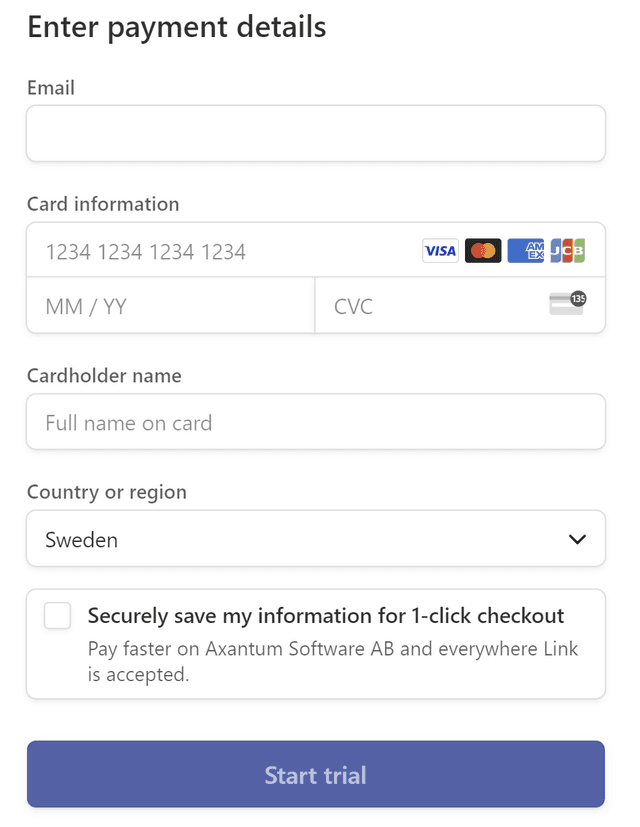
Enter payment details etc.
Click "Start Trial".
The email needs to be a real working email, and should be the same used to sign in to Xecrets Ez.
There is always a 10 day trial period before your card is charged.
You can always cancel the trialing period before 10 days and no charge is made.
You can always request a refund even later if you're still not happy.
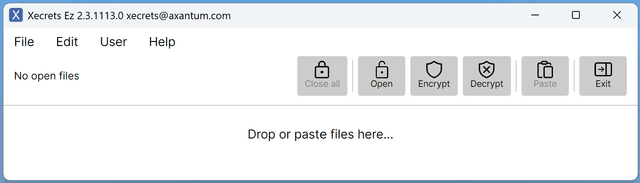
If you paid directly with a credit card (not via Link or some other payment method) switch back to Xecrets Ez, or start it and sign in. Otherwise, follow the instructions here.
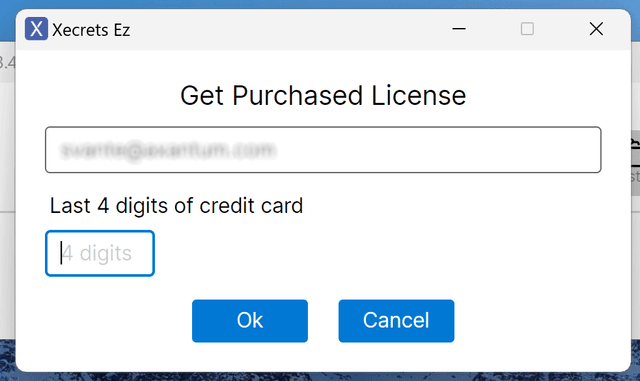
Select the Help | Download License menu.
Enter the email and the last 4 digits of the credit card used for the purchase.
Click "Ok".
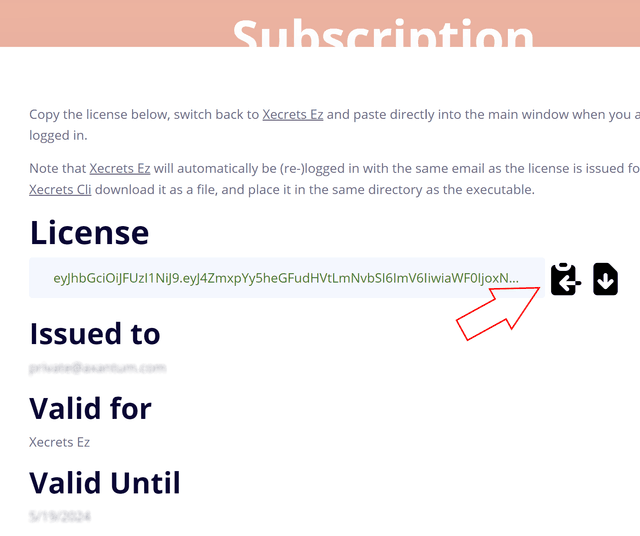
A browser window opens and the license is fetched. Click the button to copy the license to the clipboard.
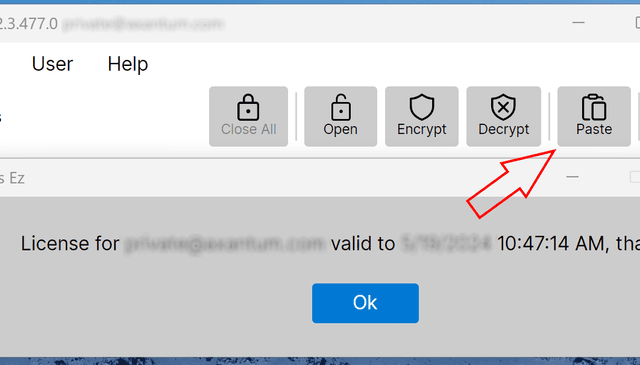
Switch back to Xecrets Ez and click the Paste button. Done!
You can always recover a license by visiting the Customer Portal page hosted by the payment provider, following the instructions and copying the link to fetch the license there and pasting it to your browser. This gets you to step 5 above.
You may use the license on as many computers as you like, for Xecrets Ez as long as it's just one person using it and for Xecrets Cli within the same organization that purchased it.
For Xecrets Cli you download the license in the form of a text file, and then place that text file in the same directory as the Xecrets Cli executable. To fetch the license, go to the customer portal, enter your email, get the link to sign in to the portal in your inbox, and then find a link to fetch the license there that you copy/paste into the browser address bar manually.
Xecrets Ez and Xecrets Cli are licensed differently, and what you are paying for when doing a purchase differs, but the process is similar. See below for details.
You only need to acquire a license to use the additional premium features of Xecrets Ez. You can always use it for free with basic encrypt/decrypt functionality, and all license subscriptions starts with 10 day premium trial period during which you will not be charged.
No license is required for Xecrets Cli, it's licensed under GPL. However, in order to use our prebuilt and tested binaries, we do ask that you get a download subscription, which gives you the right to use our pre-built binary. Without a download subscription valid for the binary and using the premiumfeatures for programmatic integration, Xecrets Cli is limited to encrypt files smaller than 1 MB. You can always get the sources and tools and build your own free of all restrictions.
This option is primarily intended for companies and organizations wanting to integrate encryption and decryption into their automatic processes, and is thus priced a little higher than Xecrets Ez which is targeted at personal or commercial use on the desktop.